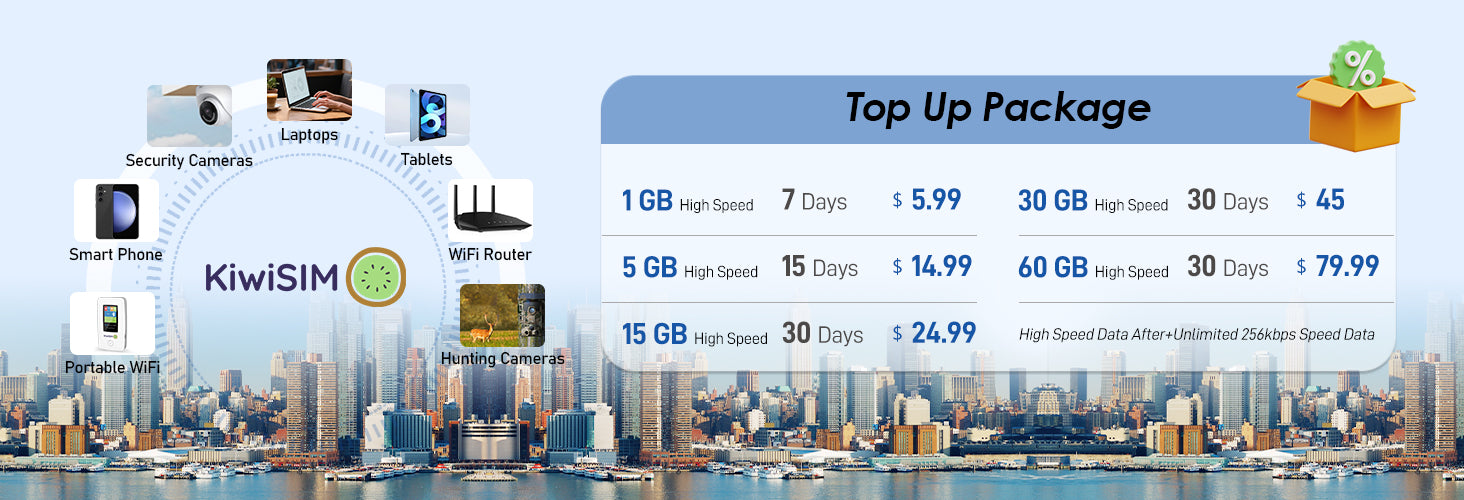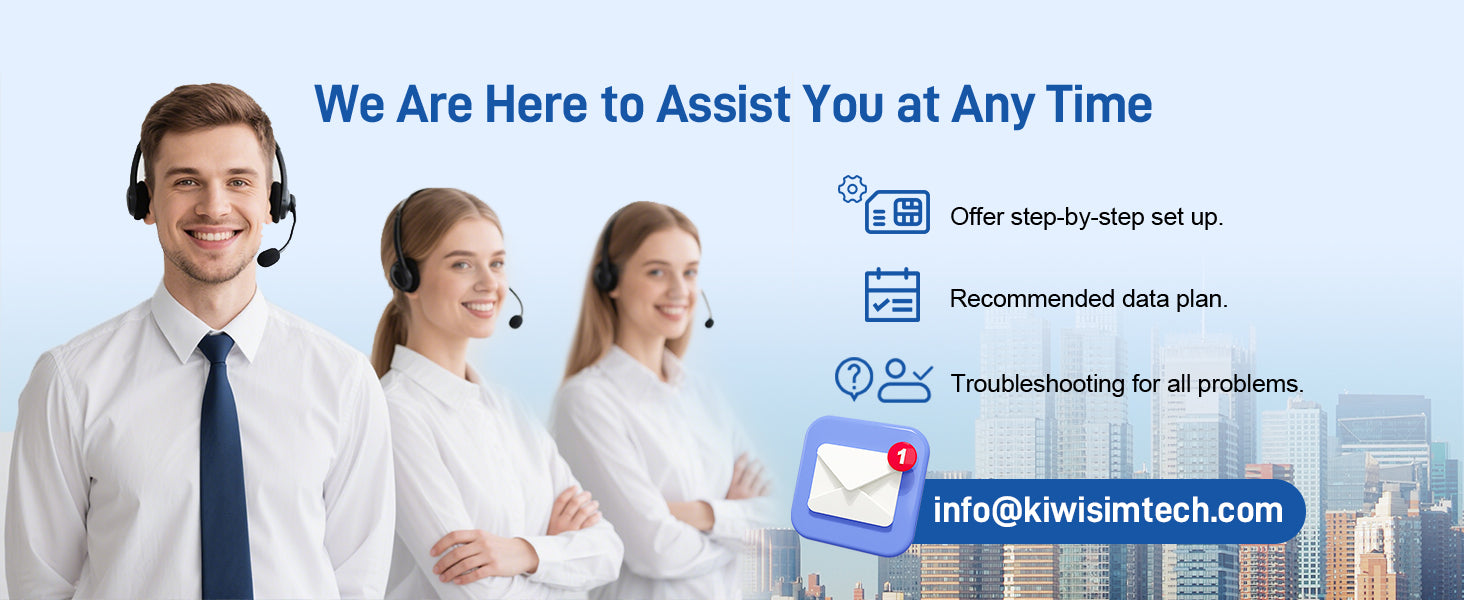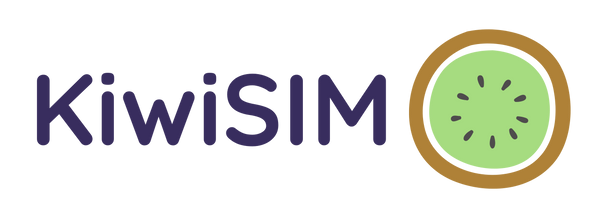KiwiSIM
IoT Data SIM for Livestock Monitoring - No Monthly Fee, Tri-Network Coverage (ATT/T-Mobile/Verizon), Real-Time Fence & Sensor Alerts
IoT Data SIM for Livestock Monitoring - No Monthly Fee, Tri-Network Coverage (ATT/T-Mobile/Verizon), Real-Time Fence & Sensor Alerts
Couldn't load pickup availability
Description
Description
- Data Plan Details: KiwiSIM SIM card is data Only, do not support talk & text service(no phone number,a new card with a service plan, not a data refill, valid from first use
- Fit Unlocked 4G loT Devices: Our SIM card can be used for a lot of 4G devices, such as solar security camera, WiFi router, mobile hotspot, pocket WiFi, hunting camera, walkie talkie, 4G bird feeder and GPS pet/car tracker, etc.
- Seamless Coverage in 51 Countries: Our SIM cards provide seamless coverage in 51 countries,and will auto select a proper carrier to get a stable signal no matter where you are.
- Plug and Play: Our SIM card has no contract, no credit check, no force activation, no activation fee, no activation request in advance, no insert fee, no personal ID, no hidden cost, no tax, support service cancellation.
Get 20% off your for first order (code:KIWI20)
Share
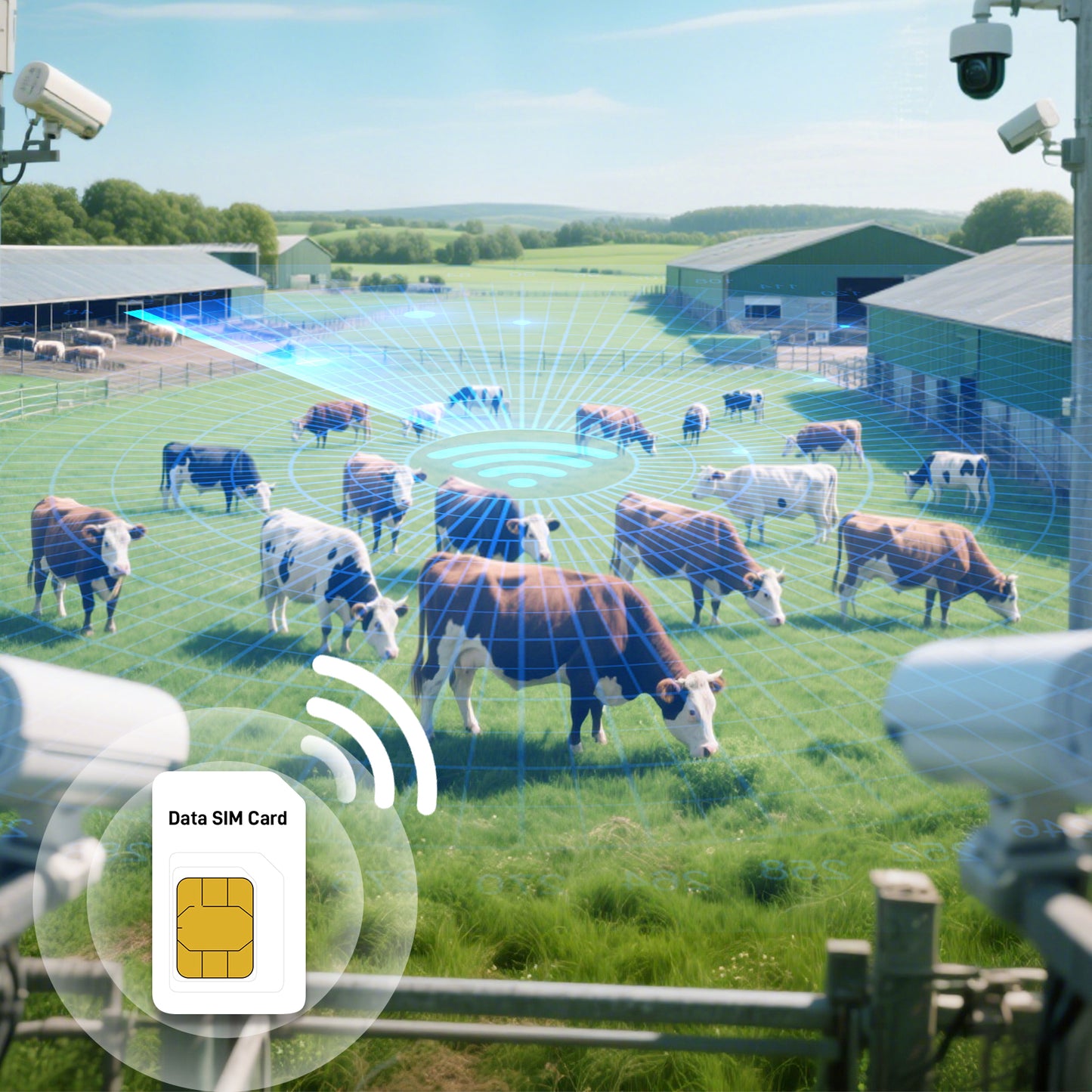
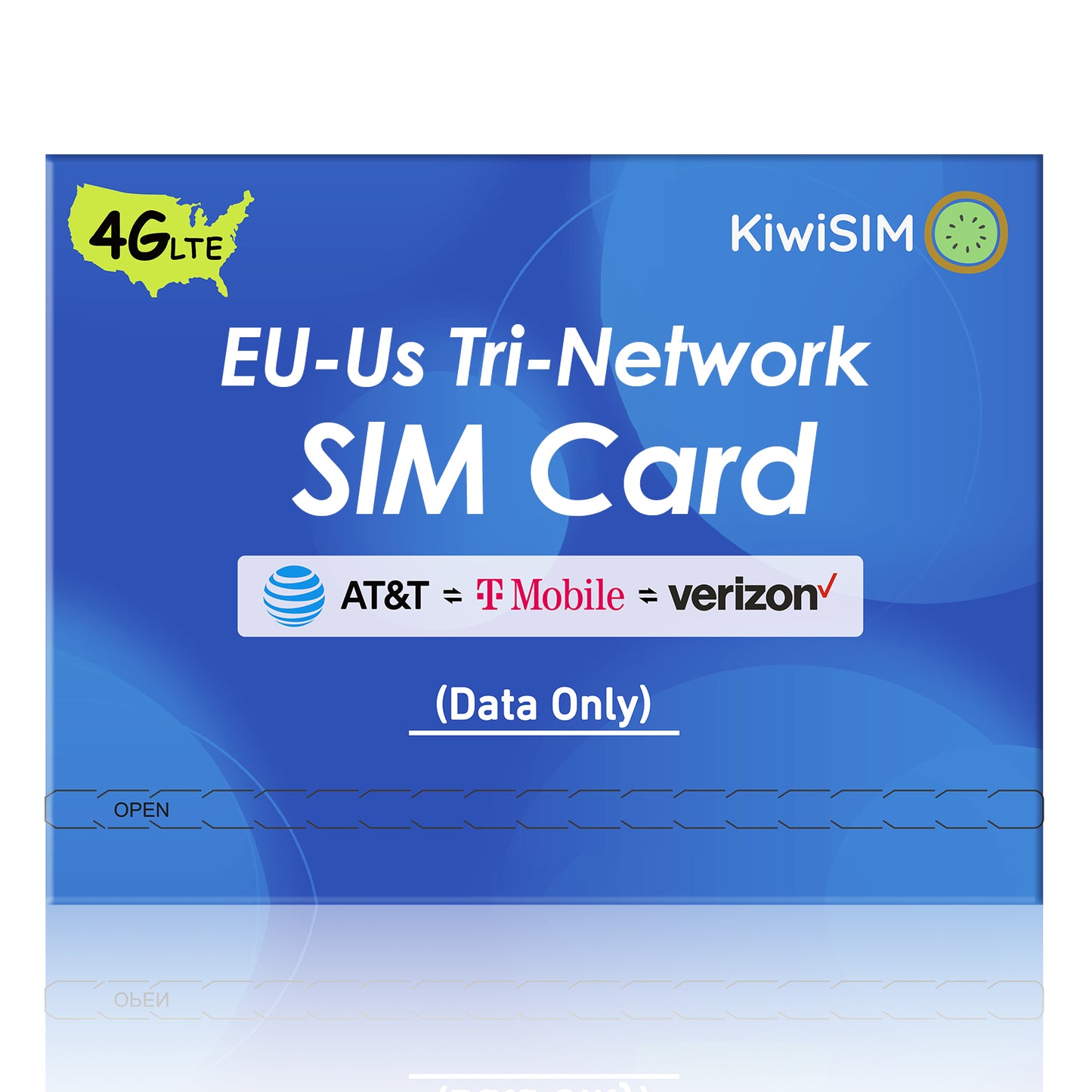
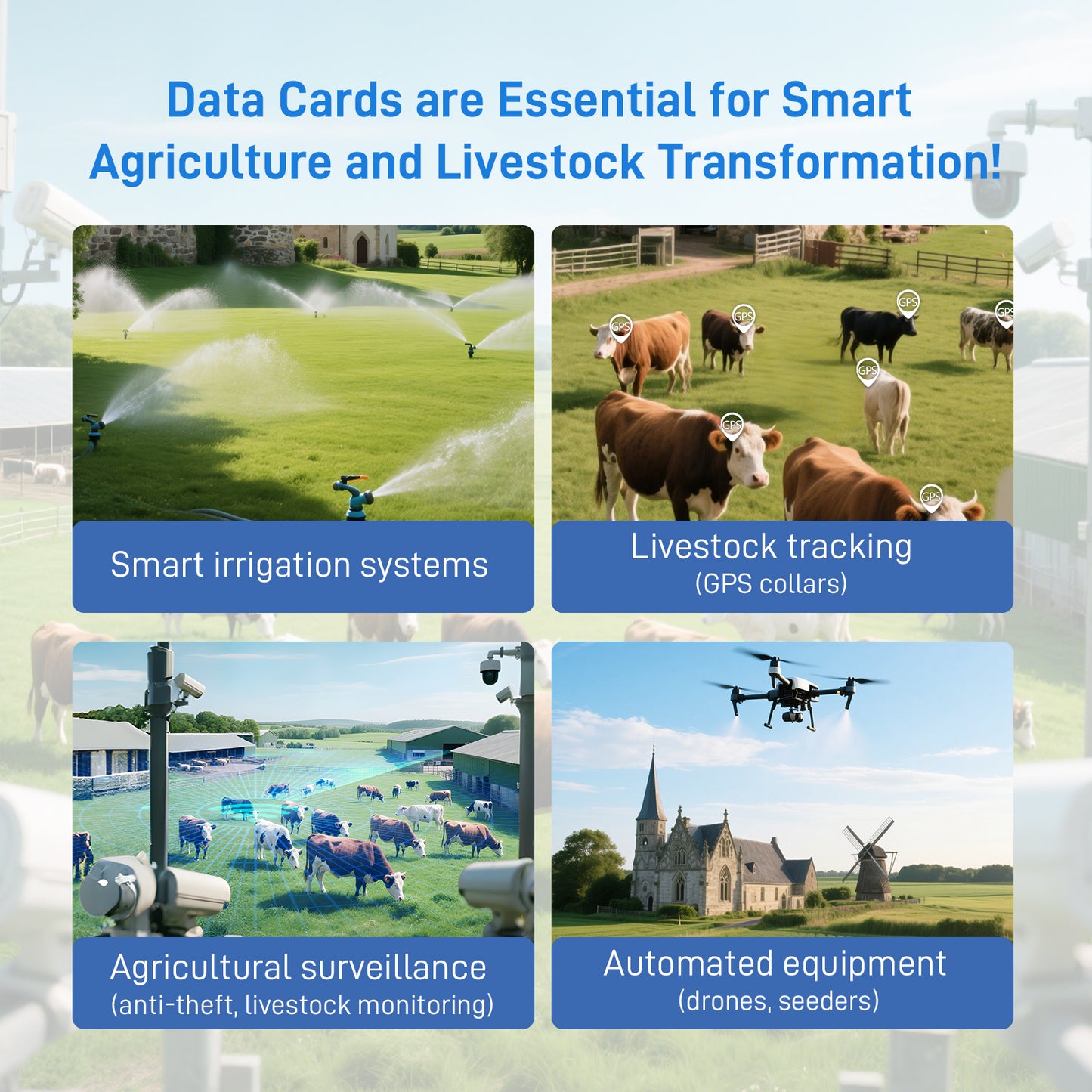
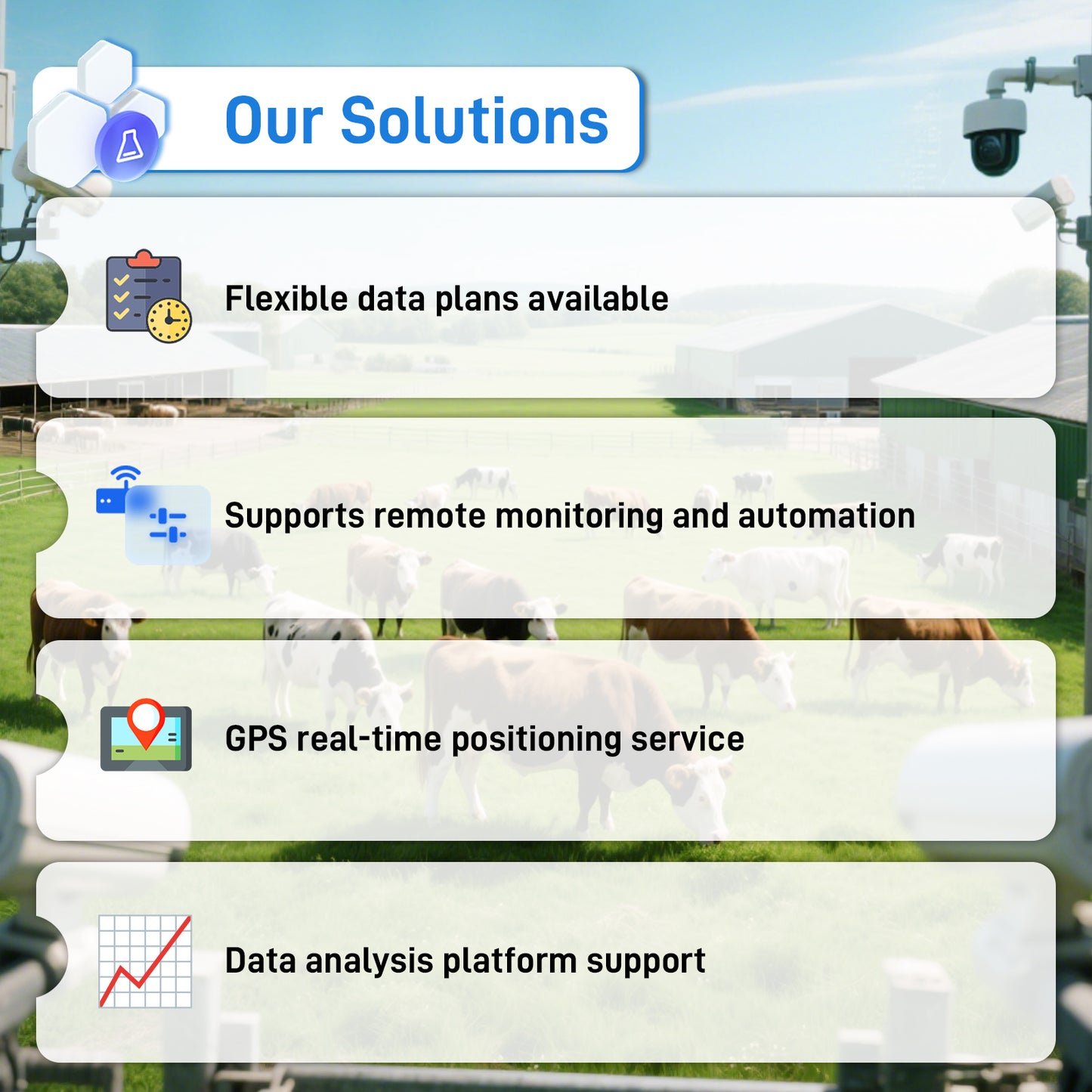
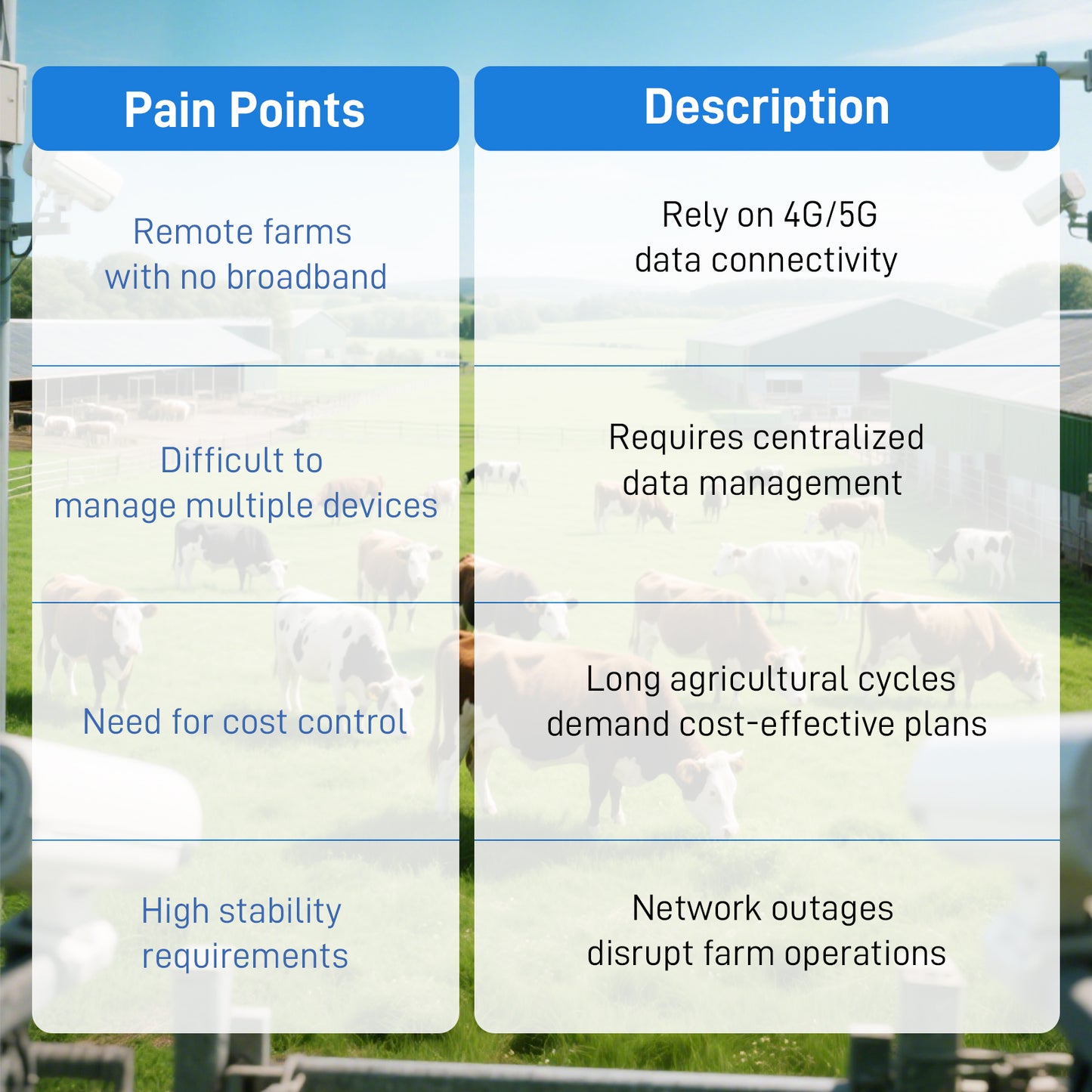
How to Activate SIM Card?
How to Activate on your iPhone?
Phone Settings=>Cellular=>Cellular Date=>Cellular DateNetwork=>enter the APN information=>Enable Date Roaming
- APN name: KiwiSIM
- APN: plus
- Username and password do not need to be entered
How to Activate on your Android?
Phone Settings=>Mobile Network=>Select the card name=>Turn onDate Roaming=>Access Point Name(APN)=>NeW APN=>Enter the APN information
- APN name: KiwiSIM
- APN: plus
- Username and password do not need to be entered
How to Activate on your Samsung phone?
Setting APN+Turn On Data Roaming
1. Open "Settings"
Find and tap the "Settings" app (gear icon) on the home screen or app drawer.
2. Go to "Connections"
Select "Connections" or "Mobile Networks" (name may vary by version).
3. Enter "Mobile Networks"
Tap "Mobile Networks" or "SIM Card Manager" (depending on carrier).
4. Select SIM Card (if dual SIM)
If using dual SIM, choose the SIM card you want to configure (SIM 1 or SIM 2).
5. Access "Access Point Names (APN)"
Tap "Access Point Names (APN)" to view the current APN list.
6. Add or Edit APN
① Tap "+" or "Add" to create a new APN, or select an existing one to edit.
② In the "APN" field, enter "plus"
③ Save the settings (tap "Save" or "✔" in the top-right corner).
7. Enable the New APN
Go back to the APN list and select the newly created "plus" APN.
8. Turn On Data Roaming
Return to "Mobile Networks" or "SIM Settings", then enable "Data Roaming".
9. Restart Phone (Optional)
Restart your device to ensure the settings take effect.
How to Activate on your WiFi Router?
Turn off the device=>Insert the card and turn on=>Connect the deviceto computer using USB cable=>Follow the device instructions to findthe configuration page and configure APN
- APN name: KiwiSIM
- APN: plus
- Username and password do not need to be entered
How to Activate on your Camera?
=>Power on the camera Press the "Reset" button for 5-10 seconds. After you hear the device say “system reset” Insert the card in the correct direction.
=>Enter the device's APPClick “Add a device” Then Click “Setup 4G Device”
=>Click “Blue light isn't constantly on? Click here” Click “Setup APN”
=>Click “Setup APN” Enter “plus” Click “OK”
=>After configuring the APN If the camera has not detected the card, you can let the device scan the QR code. If the card is detected the card, you can click“ Next”
- APN name: KiwiSIM
- APN: plus
- Username and password do not need to be entered